Analytics Charts
Donut and bar charts are available for preformatted reports, base statistics, and baseline statistics.
Preformatted Report Charts
Preformatted report charts are large, clean, and easy to read. They also allow you to "drill through" to a chart data segment by click a segment on the chart itself.
Chart Types: you can change the chart type (donut or bar) by clicking the settings icon in the upper right corner.
Print Report: to print a preformatted graph report, click the settings icon in the upper right corner and select Print Report.
Export Data to CSV: you can also export the data to CSV format by clicking the settings icon and selecting Export to CSV.
Date Range: you can also change the date criteria by clicking the Date Range dropdown and setting a new date range using the date range fields.
Save As: to save a copy of the preformatted report, click Save As, enter a new report name (required) and description (optional) and click Save.
NOTE: The Save button is disabled in this screen until a change is made to the report.
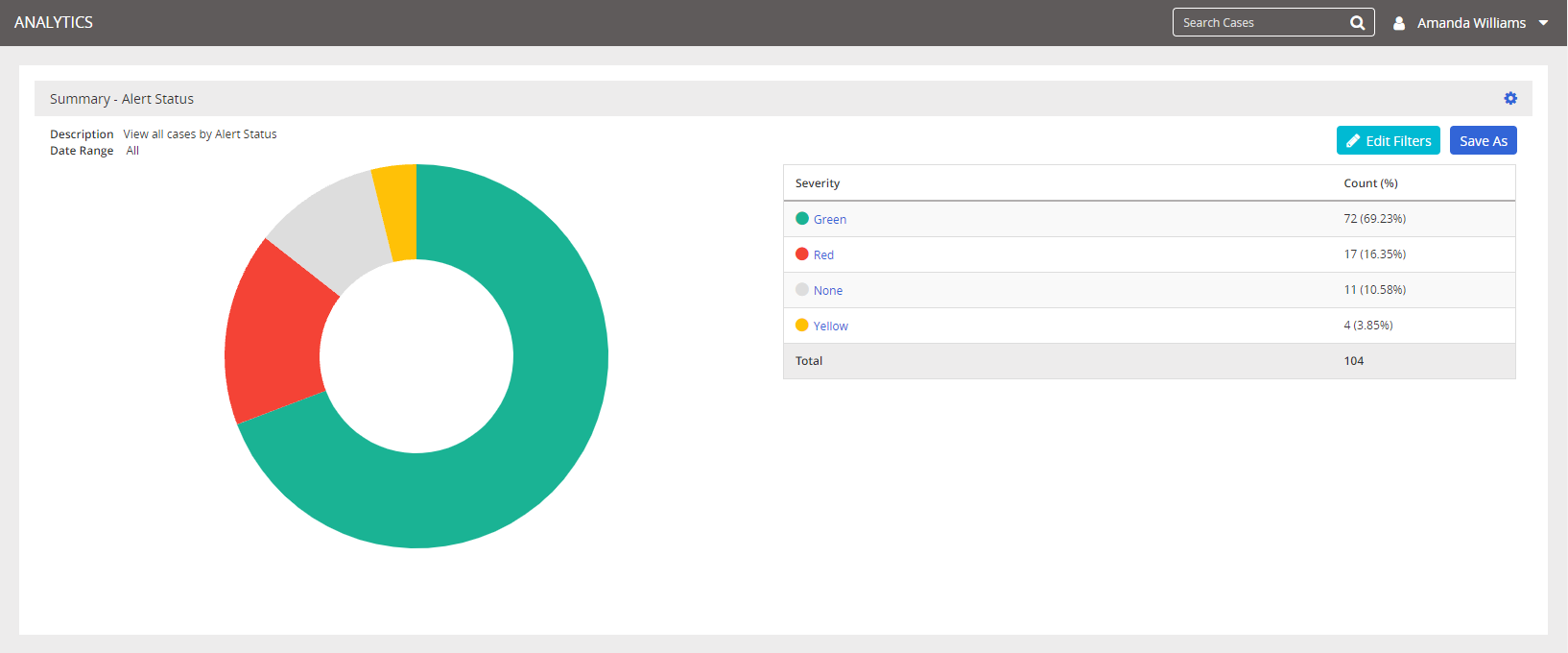
Preformatted Report Donut Chart
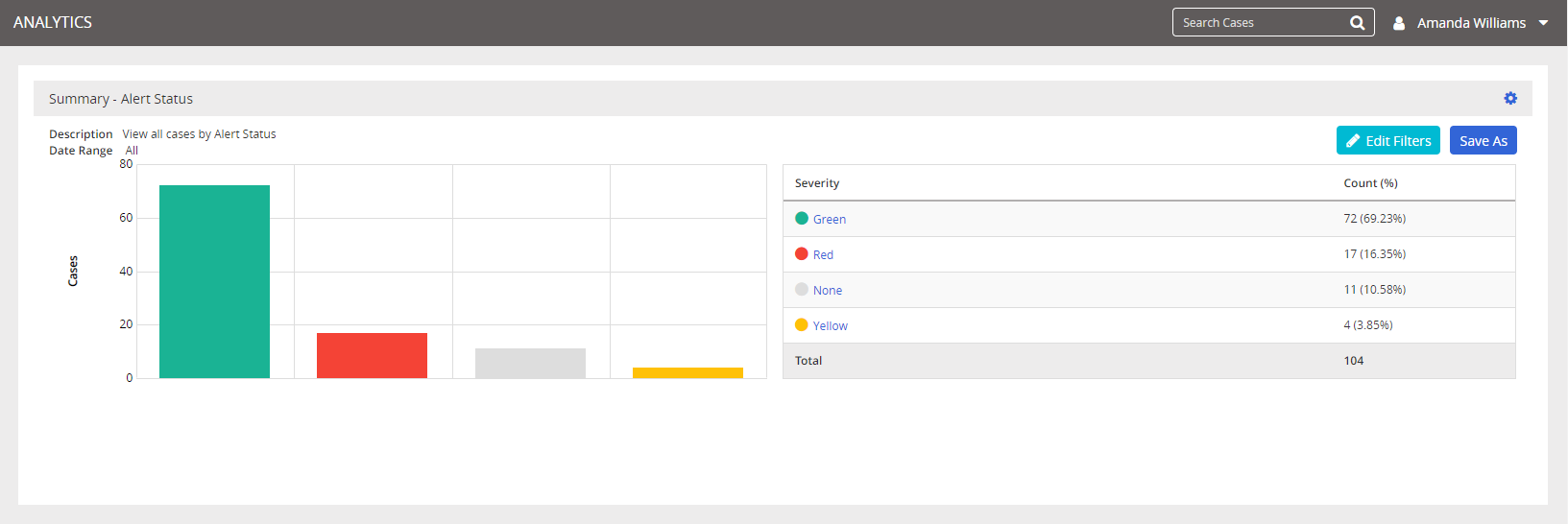
Preformatted Report Bar Chart
Drilling Through to Data on Preformatted Reports
When viewing a preformatted chart/graph report, you can click one of the chart segments or data table entries to drill through to data on the selected element. From there, you can print and export that drill-through data.
If you opt to print the drill-through data, the print is limited to the first 500 lines of data.
If you opt to export the drill-through data, the export file is limited to the first 5,000 lines of data.
Base Statistics Charts
Base Statistics preformatted reports are designed to give you statistical details for the selected cases. Statistical details include charts for Alert Level, Action Taken, Status, Primary Outcome, Intake Method, Anonymous or Identified, and Cases by Language at a minimum.
Key features of the base statistics charts:
- Each data informationset includes a donut chart and list of data (scroll bars available to scroll through the chart data).
- You can click on a color in the donut chart to display the data associated with that color.
- Additional information sets may be displayed, depending on your administrator's use of custom fields and custom questions.
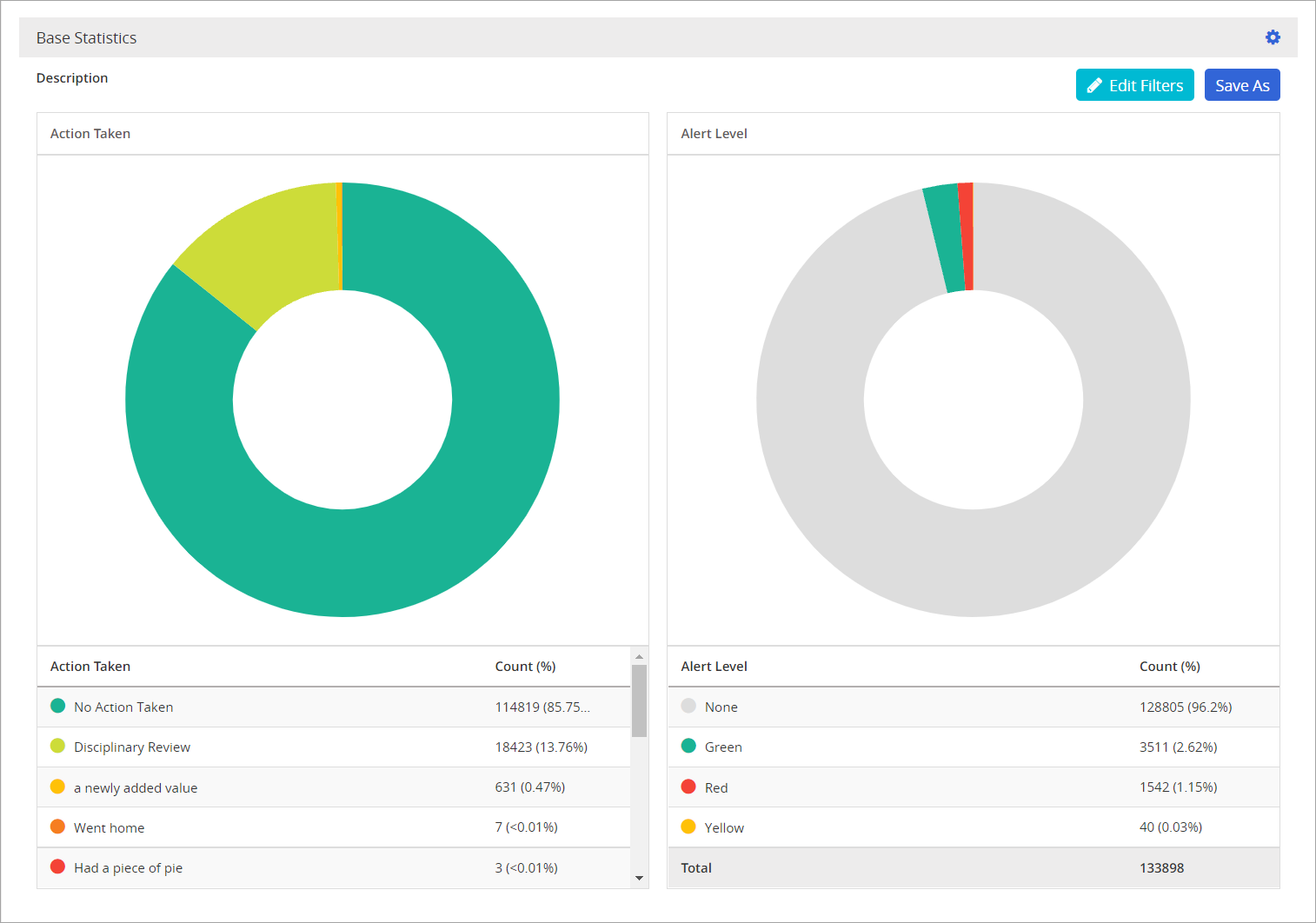
Baseline Statistics Charts
Baseline statistics give an aggregation of reports by year for all NAVEX clients that use Open Compliance and Ethics Group (OCEG) categories. Key features in this chart include:
- Hovering over a bar chart entry will show a summary of that data point.
- The legend is color coded with the chart, and legend entries appear in the same order as they do in the chart.
- When viewing "Baseline Statistics All Years", you can click on a year column heading in the legend to jump to the baseline statistics chart for that year.
- You can click the help icon next to "OCEG Category" to get more information about OCEG categories in the online help.
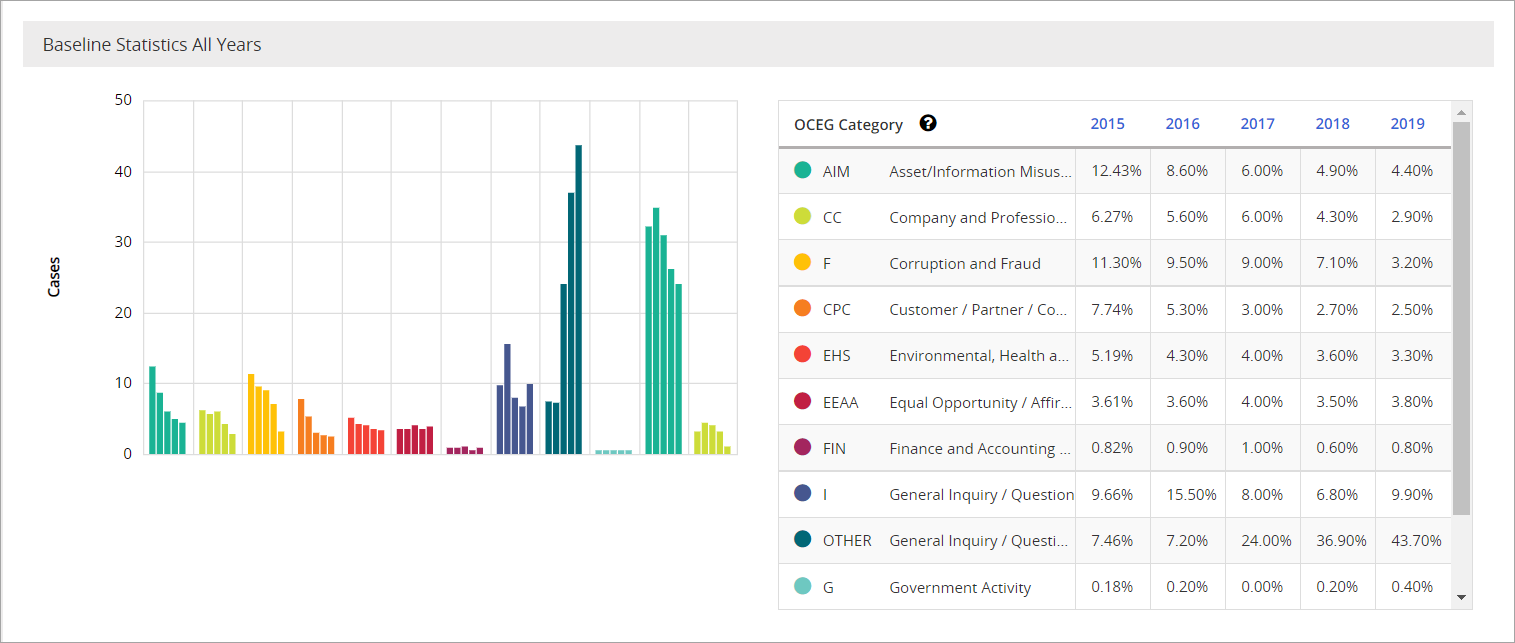
Baseline statistics chart